CREATE A BOOTABLE USB USING RUFUS
1. To create a Bootable USB first you need to download RUFUS software from here: RUFUS
2. After downloading the RUFUS install it
3. It will ask for update notification click yes or no anything
4. Then open the RUFUS
5.The Software User Interface will be something Like this
6. The software will automatically detect the USB or pen drive if not select it manually like this:
7.If there are multiple USB'S carefully select the USB and verify it again
8.In the partition scheme and target system type row ,the software by default selects:MBR PARTITION SCHEME FOR BIOS OR UEFI ,do not change it.
9. If it is not set,manually set it to
MBR PARTITION SCHEME FOR BIOS OR UEFI (Safest way)
10.Now under format options,please select
- Create a Bootable disk using
- Create extended label and icon files
11. Now beside, Create a Bootable disk using, select ISO File like this:
12.After selecting ISO File, click on the small disk button beside it
13. Then select the OS or ISO file by going to that location
14. Now click on start
15.You may or may not see a popup like this,But if you see like this please select the first option that is:WRITE IN ISO IMAGE MODE(RECOMMENDED)
16.It will show a warning ,click OK by this you are completely formatting the USB and making it BOOTABLE USB
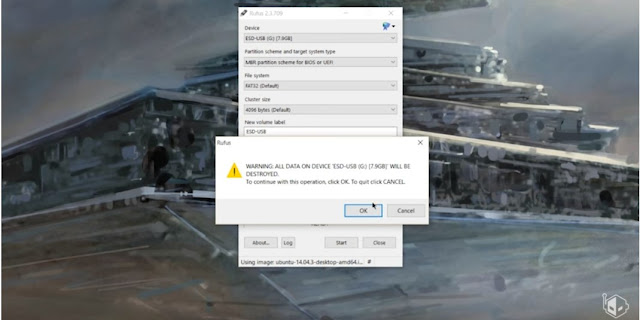
17.After all this steps you will see the User Interface something like this saying Ready
18. Now your Bootable USB is ready to Boot

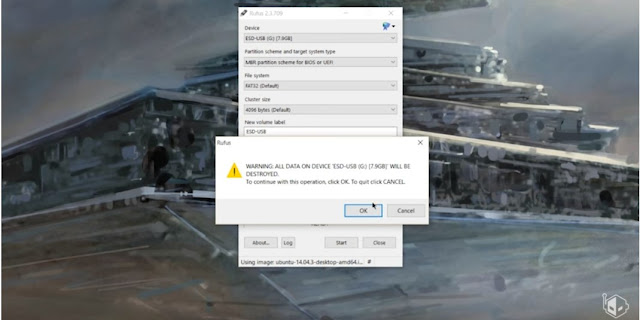
No comments:
Post a Comment