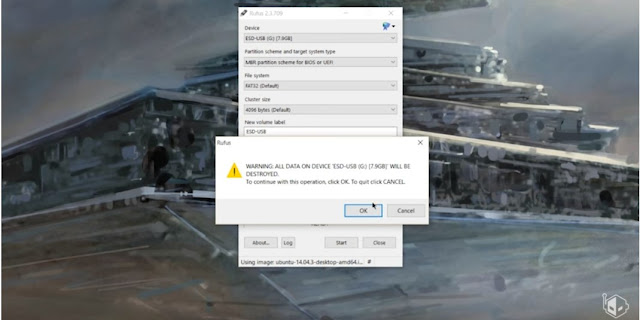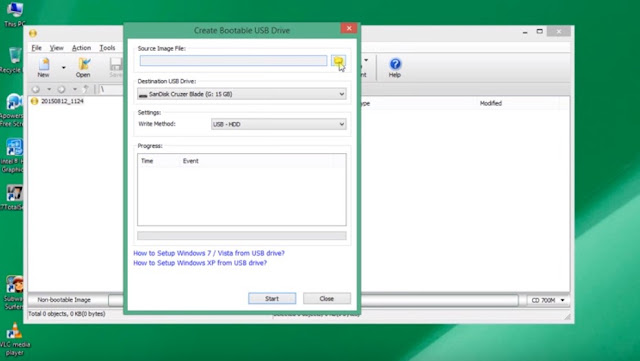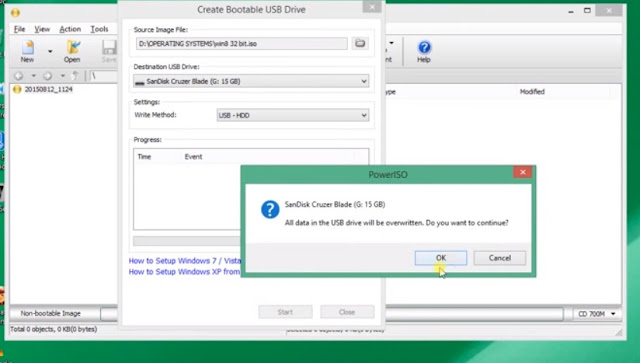1. To create a Bootable USB first you need to download RUFUS software from here: RUFUS
2. After downloading the RUFUS install it
3. It will ask for update notification click yes or no anything
4. Then open the RUFUS
5.The Software User Interface will be something Like this
6. The software will automatically detect the USB or pen drive if not select it manually like this:
7.If there are multiple USB'S carefully select the USB and verify it again
8.In the partition scheme and target system type row ,the software by default selects:MBR PARTITION SCHEME FOR BIOS OR UEFI ,do not change it.
9. If it is not set,manually set it to
MBR PARTITION SCHEME FOR BIOS OR UEFI (Safest way)
9. If it is not set,manually set it to
MBR PARTITION SCHEME FOR BIOS OR UEFI (Safest way)
10.Now under format options,please select
- Quick format
- Create a Bootable disk using
- Create extended label and icon files
11. Now beside, Create a Bootable disk using, select ISO File like this:
- Quick format
- Create a Bootable disk using
- Create extended label and icon files